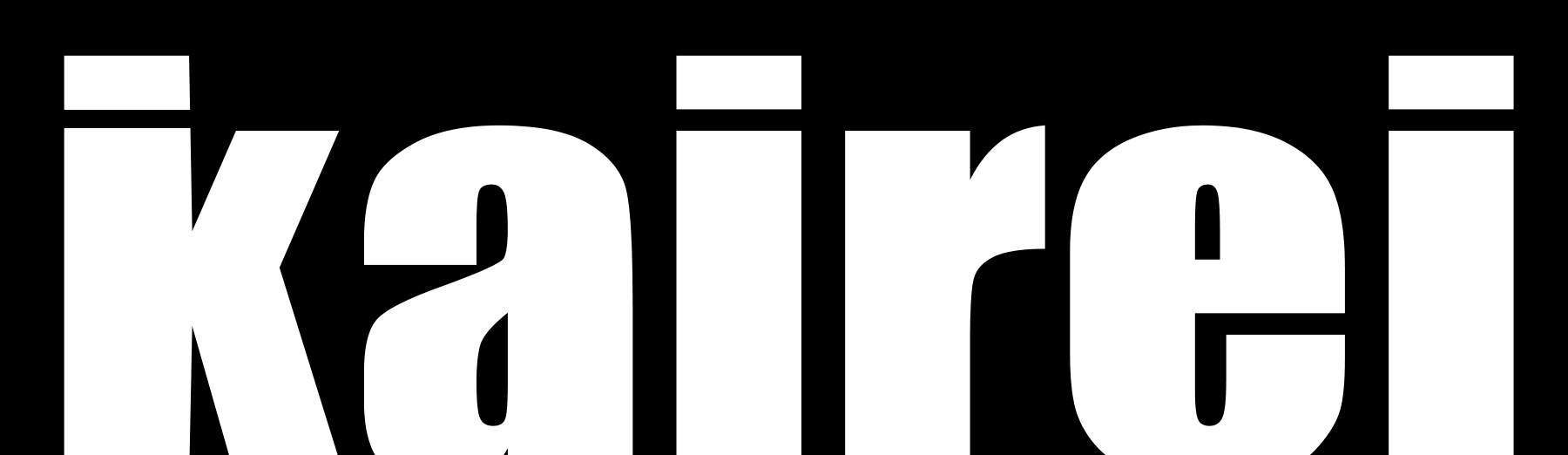How to Debug a Local IIS Web Site From LAN
Posted by admin
Update Firewall
Allow Incoming on Port
Update IIS Configuration
Find the applicable applicationhost.config. For most project, is under the solution folder now, e.g.:
C:\Users\[username]\Source\Repos\BlazorTest1\.vs\BlazorTest1\config\applicationhost.config
For a Blazor client-side app projects, this might be:
C:\Git\Kairei\Code\.vs\Kairei\config\applicationhost.config
Find the site element, e.g. <site name=”Fuzl.Web.App” id=”6″>
Add sub-element:
<binding protocol=”http” bindingInformation=”*:80:*” />
Run VS as Admin
If set up host to be port 80 (or under 1025 I think), you have to run VS as admin.
Optional
Make same changes in .json and .config? Or, is this done automatically when edit project properties page?
Change Properties/launchSettings.json to use a hostname like dev.kairei.com:1025